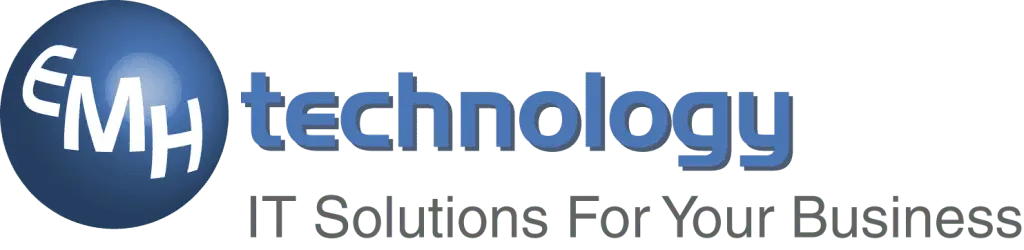Is Your Technology Causing You Pain?

Research shows that in the UK, we spend more time using technology than sleeping. In fact, UK adults spend an average of eight hours and 41 minutes a day on media devices, compared with the average night’s sleep of eight hours and 21 minutes.
Results found that British workers spend nine hours a day sitting down – the majority of which are at work. 73% of participants have experienced musculoskeletal problems such as painful necks, backs or shoulders. Much of this pain can be alleviated by sitting correctly – involving your body and your workstation.

Comfort is usually associated with relaxation, however physical comfort in the workplace is the cornerstone of productivity. “We work in an IT support role, offering solutions that involve both cloud-based technology and hardware options,” explains Eric Hughes of EMH Technology in Hitchin, Herts. “It’s important to look at the impact of technology upon the employees using it as well as business processes. If people feel uncomfortable whilst they are working, it affects their productivity.”
If you sit at a computer a lot, here are some useful tips for you:
Are You Sitting Comfortably?
Before we talk about technology, your sitting position should be checked. Your lower back should be supported and your legs uncrossed. Your feet should be on the floor, with your knees slightly lower than your hips. Use a footrest if necessary.
While sitting, your shoulders should be relaxed with your upper arms hanging loosely and vertically, straight down. The angle at your elbows should be 90 degrees with your forearms parallel with the floor.
Next, your technology needs to help you work comfortably.
6 Technology Tips
1. Laptops. Use an adjustable desk to position the height of your laptop – or a stand and connected keyboard for flexibility on a fixed desk. A docking station for your laptop will enable you to use a separate screen and keyboard, giving you ultimate flexibility in how these are positioned to promote best posture and comfortable working. (see below).
2. Monitor Position. Your monitor should be directly in front of you, about an arm’s length away from you. Your eyes should be in line with the top of your screen – use an adjustable screen stand if necessary. This applies to computers and laptops.

3. Two Monitors? If you have two monitors, set them up side by side (no gap), and place the secondary monitor off-centre. Those who use both monitors equally should centre them both.
4. Screen Glare. Try to avoid reflection from lighting and sunlight. You should also adjust your screen’s brightness and contrast to see if this makes using the screen more comfortable for your eyes. Try tilting the monitor(s) down a tiny bit to avoid reflections.
5. Keyboard. Your keyboard should be directly in front of you, with a gap of 10cm – 15cm from the front of the desk or table, so you can rest your wrists between typing. Use a wrist rest if necessary – this helps to support your wrists and keep them at the same level as your keyboard. Your keyboard should ideally be positioned with a negative tilt — down and away from you, so that your arms and hand follow the downward slope of your thighs.
6. Mouse. Position and use the mouse as close to you as possible. A mouse mat with a wrist pad may help keep your wrist straight and avoid awkward bending. Always keep your elbows bent when reaching for the mouse – and try using your mouse with the other hand.
Take a Break
We have one more pointer for you: move! Take a break at least once an hour to walk around the office or stretch. If it helps, set an hourly alarm as a reminder. No matter how ergonomic your workstation is, stretching your body is the only thing that can combat the health issues that arise from prolonged sitting.
If you want to ensure that your technology helps to create a more productive, comfortable workspace, talk to EMH Technology about the IT equipment available that will best suit your workplaces.
(Sources: Cnet, BackCare, NHS, Comfy, Ofcom)